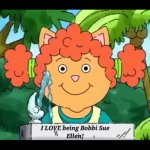We have received a number of questions and complaints regarding members not being able to upload images due to the file size being too large. This simple guide will show you how to easily reduce the file size.
The only tool you will need is image editing software. The instructions I will be giving are for a popular free program called GIMP
[ LINK ] . Other image editing applications may be a bit different.
1: Open the image you wish to reduce the file size of in GIMP. ( File > Open )
2: Reduce the image dimensions. About
800 * 600 or
600 * 800 works well in these forums. ( Image > Scale Image > [Scale] )
3: Export the image as a .jpg. You will need to provide a file name followed by extension. Example:
ImageName.jpg . Setting the quality to 85% is the best compromise between file size and image quality.
( File > Export As > 'ImageName.jpg' > [Export] > Quality 85% > [Export]
Your image's file size has been greatly reduced and is ready for uploading.

Note: it is a good idea to take pictures with your camera using the largest possible resolution. It makes it a lot easier to do image edits & corrections later.